What if I told you it was possible to cull and organize a full-day wedding in less than one, singular, 60-minute hour?
What if I told you that you could turn a full-day wedding around in a matter of DAYS rather than weeks, all without outsourcing?
What if I essentially told you …. that you could have your life back?
When I first started my business five years ago, I didn’t know how to use PhotoShop (I actually remember saying, “it’s too hard“), I had never even heard of Lightroom and I individually edited images with some off-brand photo editing software I bought at Walmart, that was actually supposed to be used for digital scrapbooking. True story. My first wedding? I shot for 16 hours and delivered 100 images, because it took me DAYS and DAYS and DAYS to edit. I vowed to never shoot another wedding again, or I absolutely HAD figure out a way to make post-production easier. A year later, I took Julie Paisley’s workshop and she introduced me to Lightroom, and my life has never been the same.
Today’s blog is going to be the first in a little mini series, “How To Get Your Life Back,” where I am going to detail exactly how I went from taking weeks (okay, let’s be honest: months) to deliver weddings to a mere matter of days; it’s essentially how I got my life back, so I wasn’t drowning and dreading the post-wedding process.
Step 1 of The Post-Wedding Process for me is this magical software known as …
Photo Mechanic

Photo Mechanic is an AMAZING tool that I strongly feel every wedding photographer (or heck, any portrait photographer) can benefit from utilizing. I honestly don’t know how I ever lived without it, before.
Why can’t you just stick to Lightroom for culling?
One of the BIG issues I have with culling in Lightroom is how….stinking…slow…it…..is. Images take a good 8-10 seconds each to render in Lightroom due to our camera’s file sizes (roughly 35-45mb each in RAW, thankyouverymuch Nikon D800), and when you’re dealing with 3,000 or more photos from a single wedding, you can imagine that culling in Lightroom takes a lot of time. With Photo Mechanic, it’s darn-near instant!! I’ve gone from devoting an entire 6-8 hour culling and organizing day (and sometimes a second day, if I’m particularly distracted) … to only an hour or so. Yes – seriously.
Get your life back with Photo Mechanic.
Photo Mechanic is strictly for culling (picking and choosing) images and also for organizing them into categories. I will organize my weddings into 5 Main Categories: Details, Getting Ready, Ceremony, Reception and Family/Formals; I also add on a Behind The Scenes and Trash category, for fun shots we take of each other shooting and to categorize the images we do not want. I can easily go through each image individually to check for technical qualities (focus, exposure, etc.) and for story-telling qualities (genuine smiles, keeping in line with our branding and style, flattering poses, etc.) … and I can quickly go “yes-no-yes-yes-no-yes” and move all the “no’s” to the Trash category with a simple press of a button.
To set your color label preferences in Photo Mechanic, you’ll go to Photo Mechanic>Preferences>General. You can label yours whatever you want. You can even change the colors, if you want. Some photographers will use the color classes to designate how much they love an image, but, I like my weddings to be super organized; it just makes my life easier, and let’s be honest – anything I can do to make my life easier is something I’m going to do.
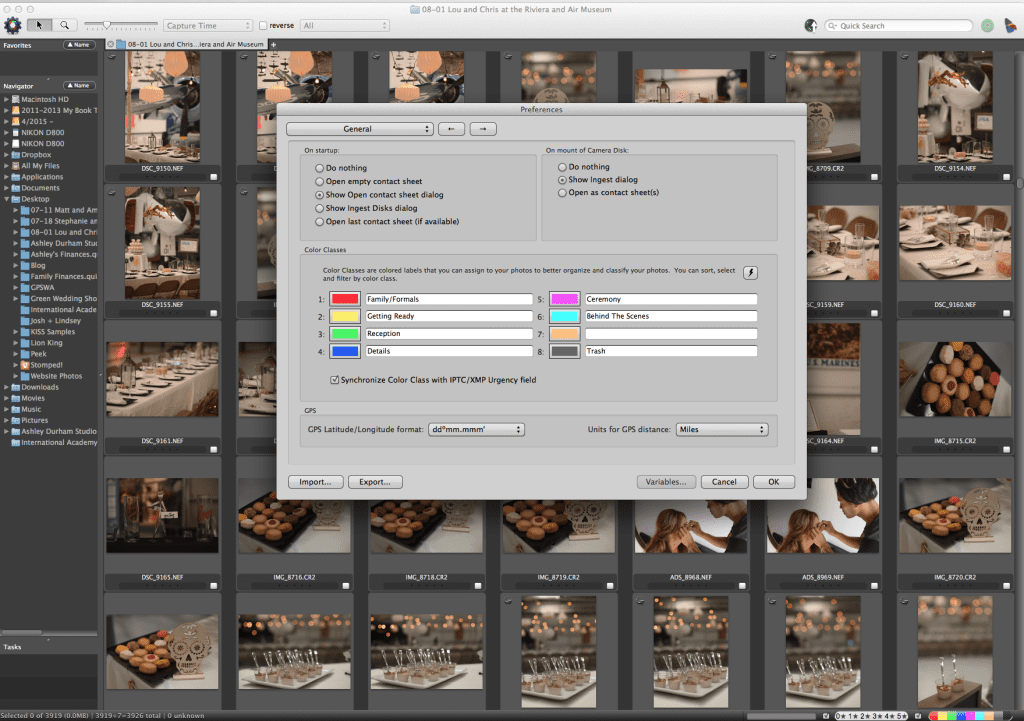
To set the color classed categories in Photo Mechanic, it’s literally as simple as 1-2-3-4-5. I hit 1 for Red (Family/Formals), 2 for Yellow (Getting Ready), etc. The images automatically go to the next image as soon as I categorize it, and I can zoom in if I need to check for focus and sharpness, very quickly.

And the best part? When I ingest the images from Photo Mechanic into Lightroom … the color classed Categories will actually transfer over. So the red transfers as red, yellow as yellow, etc. One thing I have done is changed the colors in both programs to be similarly labeled (Red for Family/Formals, Yellow for Getting Ready, Green for Reception, Blue for Details and Purple for Ceremony); you can do this by changing your settings in Lightroom, you go Metadata>Color Label Sets>Edit. You’ll see in Lightroom you can only transfer 5 colors over …. so when my 6th category (Behind the Scenes) ingests into Lightroom, it shows up color labeled as “none,” which is fine. I can quickly edit those and remove them from the catalog.
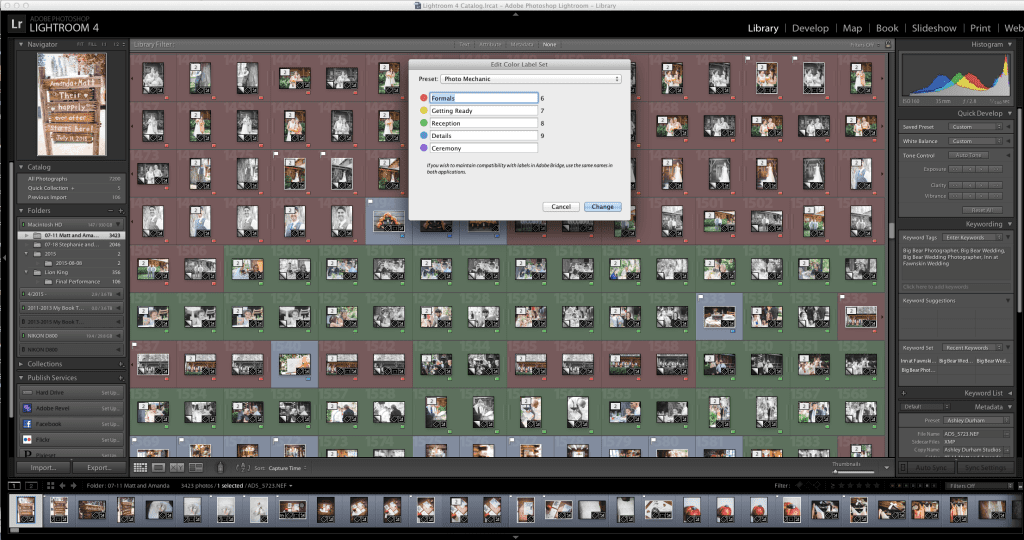
So because Photo Mechanic and Lightroom have a symbiotic relationship and really work well together, it makes my life easier (and I get my life back from the hellish pits of post-wedding editing – all withOUT having to outsource!). Since the color classed categories transfer over, that means I can then JUST select the Ceremony photos, for instance, to edit and since the lighting and white balance and exposure is similar – I can batch edit quickly in Lightroom.
Want More? Check out these other posts in my How To Get Your Life Back Workflow Series:
- Lightroom: Our Wedding Workflow and Batching
- My Favorite Tools in Lightroom (coming soon!)
- How to Export into PhotoShop for Quick Jobs (coming soon!)
- Why Blogstomp is Going to be Your New BFF (coming soon!)
- How to Make it Easy for Vendors to Love You with Pixieset (coming soon!)
- Getting Published Using Two Bright Lights (coming soon!)
Until next time!
xoxo,
Ashley
And, guess what? Photo Mechanic is on SALE for the next week!!! Use the coupon code LOVEME15 to save 15% on your purchase until August 17th! Drop by their Facebook Page to tell them you heard about how AWESOME Photo Mechanic is from Ashley Durham Studios!

Hi Alexia! Do you happen to have a video of this process?? And how do you organize it all when you have 2 photographers and everything is out of order? Thanks!!
I use Adobe Bridge for culling, does it synch with Bridge as well?
YES! Photomechanic is such a lifesaver!
What a great photography tool! Thank you for sharing all these instructions!
Hmmm….I’m definitely always looking for a way to make my culling and editing easier. Does it sync up nicely with photoshop too? I’ll be looking into a little more! Thanks!
Hi Lauren, it doesn’t quite sink up the same way in photoshop that it does with lightroom, because photoshop doesn’t have the color classes so you won’t be able to categorize as easily. BUT, it does work well with photoshop in the sense that it will cut down time culling. I edit 95% in lightroom only! 🙂
Ohhhhh…ok. Very good to know. Thanks!
This is awesome! Great tip for wedding photographers!